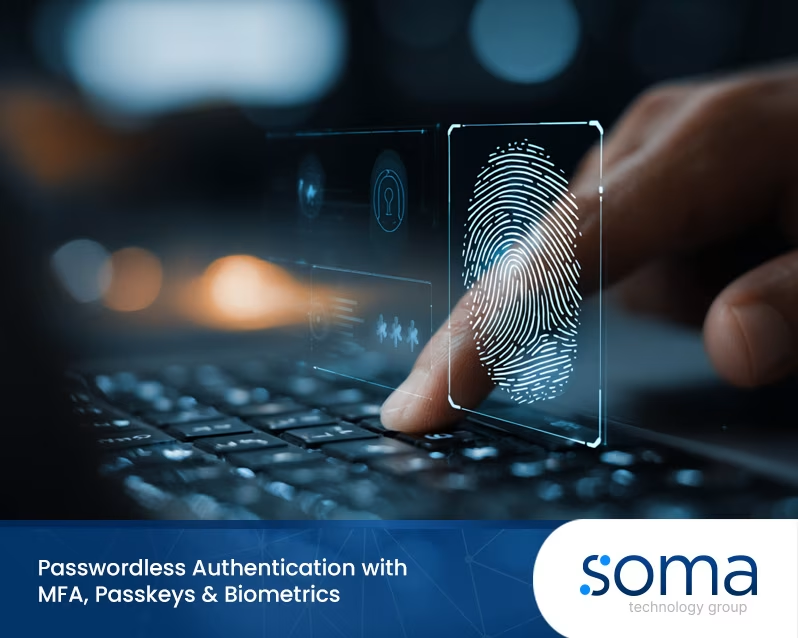.jpg)
Set Up Microsoft 365 Backup the Right Way (A Guide for Business Owners)
When your business relies on Microsoft 365, your data isn’t just valuable—it’s critical. Yet, too many business owners assume everything inside Microsoft is automatically protected. Spoiler: it’s not.
From accidental deletions to ransomware attacks, the reality is this—your organisation’s ability to recover and operate hinges on the strength of your 365 backup solution. And without one? You’re gambling with your emails, files, contacts, and everything else stored across Exchange Online, OneDrive, SharePoint, and Microsoft Teams.
This guide is written for you—the business owner who doesn’t have time to get bogged down by jargon or false promises. We’ll break down what you need to know to set up Microsoft 365 backup the right way, avoid costly mistakes, and finally breathe knowing your data is protected.

Why Microsoft 365 backup is essential for your business
Just because your data lives in the cloud doesn’t mean it’s invincible. Many business owners wrongly assume that Microsoft takes care of all backup and restore responsibilities, but Microsoft operates on a shared responsibility model. They handle the infrastructure; you’re responsible for the data.
Think about what’s stored across your tenant—mailboxes, SharePoint sites, OneDrive accounts, and Teams messages. Now think about what would happen if a staff member accidentally (or maliciously) deleted files. Or if a ransomware attack encrypted your cloud data. Without a solid Microsoft 365 backup strategy, recovery becomes painfully slow—or impossible.
You may get lucky with retention policies and recycle bin functions, but those are time-limited and don’t offer full protection. Plus, if the data loss isn’t caught in time, you’ll be left with gaps that can derail operations, cost thousands in downtime, and destroy trust with clients.
A true backup for Microsoft 365 gives you control. You choose the retention period, recovery options, and where your backup copies live—whether that’s in Azure, S3-compatible storage, or Synology NAS. That’s how you maintain business continuity even when disaster hits.
Understanding Microsoft 365 backup options
When looking into backup for Office 365, you’ll quickly find there’s no one-size-fits-all approach. Your business needs will determine the best fit, but you need to know what’s actually available and what matters most.
First off, there’s a huge difference between retention policies within Microsoft and a dedicated Microsoft 365 backup solution. Retention policies are limited in scope and time. A proper backup gives you full granular restore capabilities, longer retention, and the ability to restore data to a prior point in time, without relying solely on the Microsoft 365 admin centre.
Some businesses opt for native tools, like Microsoft Purview and litigation hold, but these weren’t built for full backup and recovery. Others look to third-party solutions that integrate directly into the Microsoft 365 ecosystem and offer automated, scheduled cloud backup across services like SharePoint and OneDrive, Exchange mailboxes, and Microsoft Teams.
Here are some of the more common Microsoft 365 backup storage options available:
- Veeam and other third-party tools that allow flexible 365 backup and recovery
- SaaS tools offering self-service recovery for users and admins
- Customisable protection policies with immutable backups, preventing changes even from internal threats
- Integration with platforms like Azure, providing built-in scalability
Don’t forget the importance of where your backup data lives. Whether you're choosing local servers or cloud-based backup service providers, make sure it’s secure, compliant, and easy to access when you need it most.
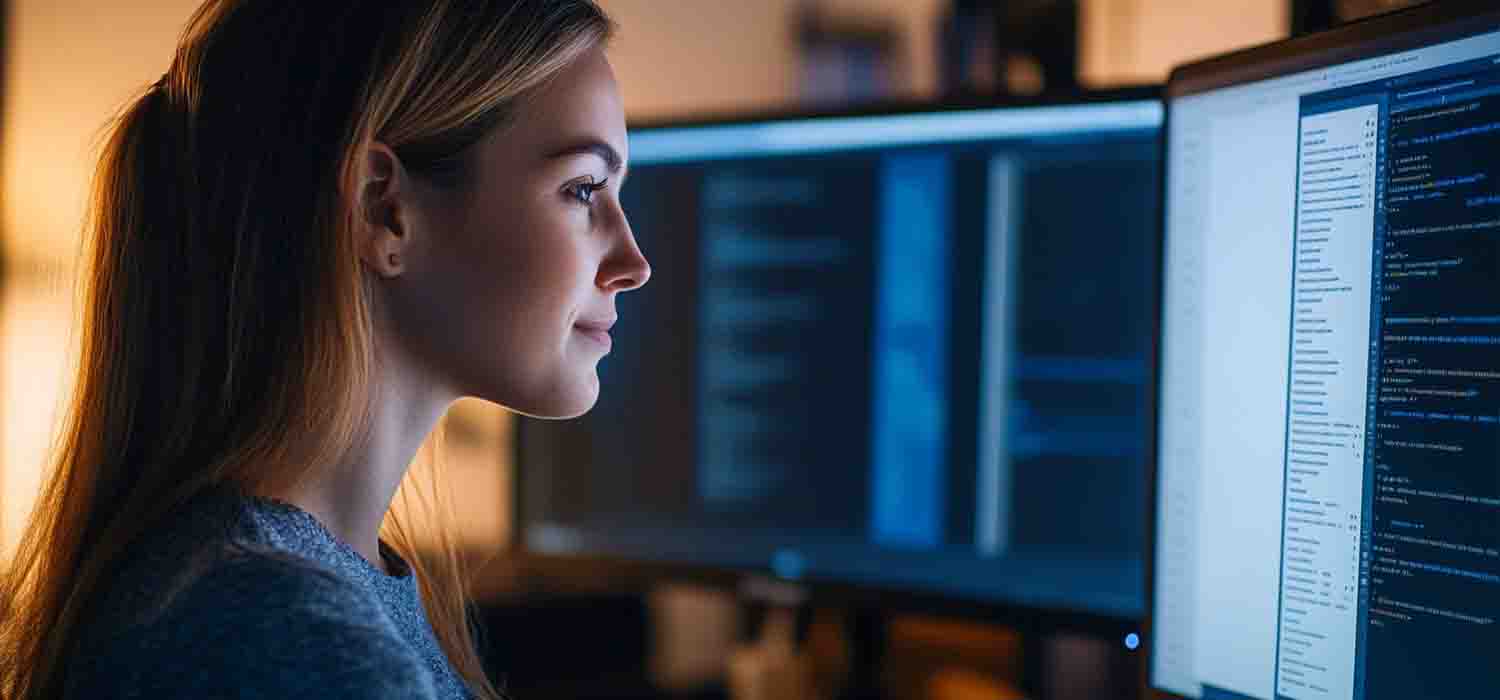
Key features to look for in a Microsoft 365 backup solution
Not all Microsoft 365 backup tools are created equal. Choosing the right one means knowing what truly protects your business—and what just adds noise.
Here’s what you should prioritise:
1. Comprehensive coverage across Microsoft apps
A solid backup solution must cover all the essentials—Exchange Online, OneDrive for Business, SharePoint, and Microsoft Teams. Make sure it captures metadata, calendar events, contacts, and even channel conversations. You’re not just protecting files; you’re safeguarding workflows.
2. Flexible restore options
The ability to restore individual files, folders, or entire mailboxes is non-negotiable. Whether you need to retrieve a single email or restore mailboxes after a breach, your solution should give you that control without delay.
3. Custom retention policies
Your protection unit needs to support long-term data storage with tailored retention policies. Standard Microsoft settings won’t cut it if you need to access older versions months—or years—down the line.
4. Immutable backups and ransomware protection
A true data protection solution should include immutable backups—meaning they can’t be altered or deleted, even by admins. This is your best defence against a ransomware attack that encrypts large volumes of data.
5. User-friendly admin interface
A straightforward dashboard lets you monitor backup status, set schedules, and control user permission settings without needing to jump through hoops in the 365 admin panel.
6. Scalability and compliance
Your chosen tool should grow with you, accommodating more users and data without performance hits. Bonus points if it integrates easily with Microsoft 365 subscription plans and complies with key industry standards.
Step-by-step guide to set up Microsoft 365 backup
Setting up a Microsoft 365 backup system isn’t just about choosing the right tool—it’s about getting it right from day one. Here’s a simple, clear roadmap you can follow to make sure your data is always protected.
Step 1: Assess your data landscape
Start by identifying what needs protection—mailboxes, SharePoint sites, Teams chats, OneDrive accounts, and more. Look at how your team uses Microsoft 365 daily and where the risks of data loss lie.
Step 2: Choose your backup strategy
Decide if you want cloud backup, local storage, or a hybrid approach. Consider how often you need to backup Microsoft 365, where your backup copies will be stored, and how long they’ll be kept based on your retention period and compliance needs.
Step 3: Select your backup tool
Pick a backup tool that aligns with your goals. Whether it’s Veeam, Active Backup, or another provider, it should support your 365 plans, enable flexible recovery, and offer granular restore functions. Look for integration with S3-compatible storage or Azure if you want scalability.
Step 4: Configure your backup schedules
Set automated backup and restore routines. Daily is standard, but for high-risk data, more frequent backups may be needed. Ensure the schedule includes everything—from mailboxes to metadata, and even deleted items from recycle bins.
Step 5: Test restore points regularly
There’s no point backing up if you can’t restore. Test your restore point capabilities—try restoring an entire mailbox, or pulling a deleted file from OneDrive for Business. Simulating a disaster recovery event ensures your system works when it matters most.
Step 6: Monitor and maintain
Assign a point person or IT partner to keep an eye on your Microsoft 365 backup storage platform, track failures, review backup logs, and adjust settings as your business evolves. Having someone oversee the state of your data avoids surprises.

Common mistakes to avoid when implementing backup for Microsoft 365
Even with the best intentions, it’s easy to overlook a few critical pieces when setting up your Microsoft 365 backup. Here are the most common pitfalls business owners fall into—and how you can sidestep them:
1. Assuming Microsoft does it all
This is the biggest trap. Microsoft isn’t responsible for backing up your Office 365 data—only for maintaining platform uptime. If you haven’t set up a dedicated backup for Office 365, you’re exposed to accidental or malicious deletion, corruption, or a ransomware attack.
2. Over-relying on retention policies
Retention settings aren’t the same as real backups. These policies may help with compliance or restore from the recycle bin, but they’re time-limited and don’t offer full backup and recovery control. Once data’s gone, it’s gone.
3. Incomplete coverage
A lot of setups miss critical areas like SharePoint and OneDrive, Teams chats, or Exchange mailboxes. Your backup strategy should cover the entire Microsoft ecosystem, not just emails.
4. Ignoring restore testing
You might have backup data stored somewhere, but can you restore it to a healthy state when disaster strikes? If you’ve never run a test restore, you won’t know until it’s too late.
5. Setting and forgetting
A Microsoft 365 backup isn’t a set-it-and-forget-it job. Updates in the platform, changes in user roles, or added applications mean your protection policy needs regular attention. Without it, gaps can form fast.
6. Choosing tools that don’t scale
As your team grows, so does your data. If your current backup solution can’t keep up with your storage needs, new users, or changing permissions, you’ll start to see failures. Scalability isn’t optional—it’s essential.
Final thoughts
Without a proper Microsoft 365 backup, your business is one click away from disaster. Whether it’s a ransomware attack, accidental deletion, or system failure, losing access to your data can stall everything, from sales to service.
A reliable backup solution protects your emails, files, chats, and more. It keeps your business running, no matter what happens.
If you want a partner who gets the job done right, soma technology group has been supporting Queensland businesses since 2004. Fast, transparent, and built around your needs—we make IT easy.
Frequently asked questions
What’s the difference between Microsoft retention policies and a true backup solution?
Retention policies within Microsoft 365 are designed to store deleted data temporarily, but they aren’t a replacement for a dedicated backup and recovery plan. A proper Office 365 backup gives you long-term access, full granular restore, and the ability to return to a prior point in time—even after accidental or malicious data deletion.
Does Microsoft automatically back up all my Office 365 data?
No. While Microsoft ensures platform uptime and basic data protection, they don’t provide full backup for Office 365. If you want to protect your data from user error, cyber threats, or internal mishaps, you’ll need to back up Microsoft 365 using a trusted third-party solution.
What data should I include in my Microsoft 365 backup strategy?
You should cover everything—mailboxes, OneDrive, SharePoint, Teams, calendars, contacts, and even metadata. Don’t forget online archives and Office 365 data stored in apps. Your strategy should ensure full data recovery and restore flexibility.
Where is Microsoft 365 backup storage kept?
That depends on the tool you use. The best options give you a choice of cloud backup via Azure, SaaS backup platforms, or even on-prem solutions. Look for a platform that supports Microsoft 365 backup storage with security, compliance, and scalability built in.
How do I manage permissions in my backup system?
The best tools allow you to mirror or customise permission settings across your Microsoft 365 accounts. This makes sure that restored data respects access levels, protecting sensitive files while maintaining productivity.
What’s the preferred Microsoft 365 backup tool for business owners?
A preferred Microsoft 365 backup solution is one that’s scalable, easy to manage, and fully integrated with Microsoft Office 365. Options like Veeam offer strong backup and restore features, fast recovery time, and secure integration with built-in Microsoft 365 architecture. Need help comparing tools? Check out Microsoft Learn or speak with your IT partner.
.svg)
.webp)