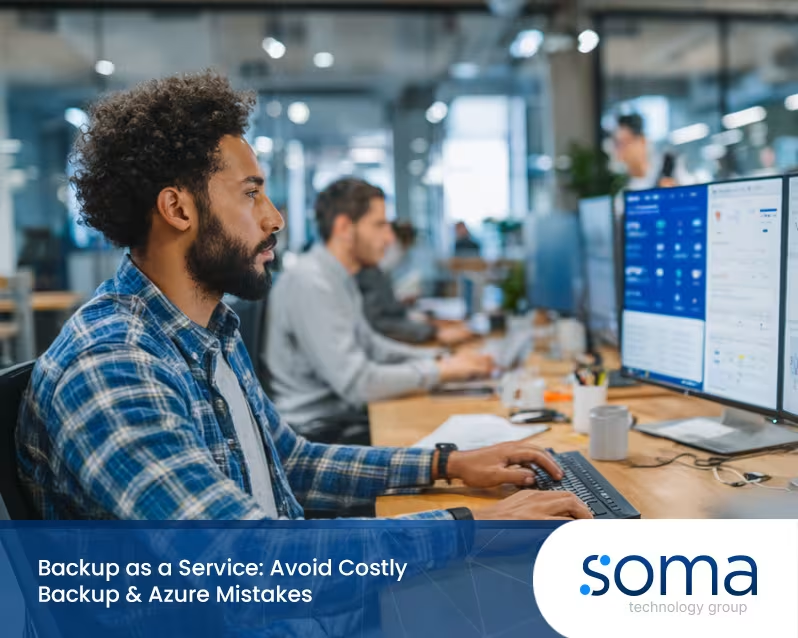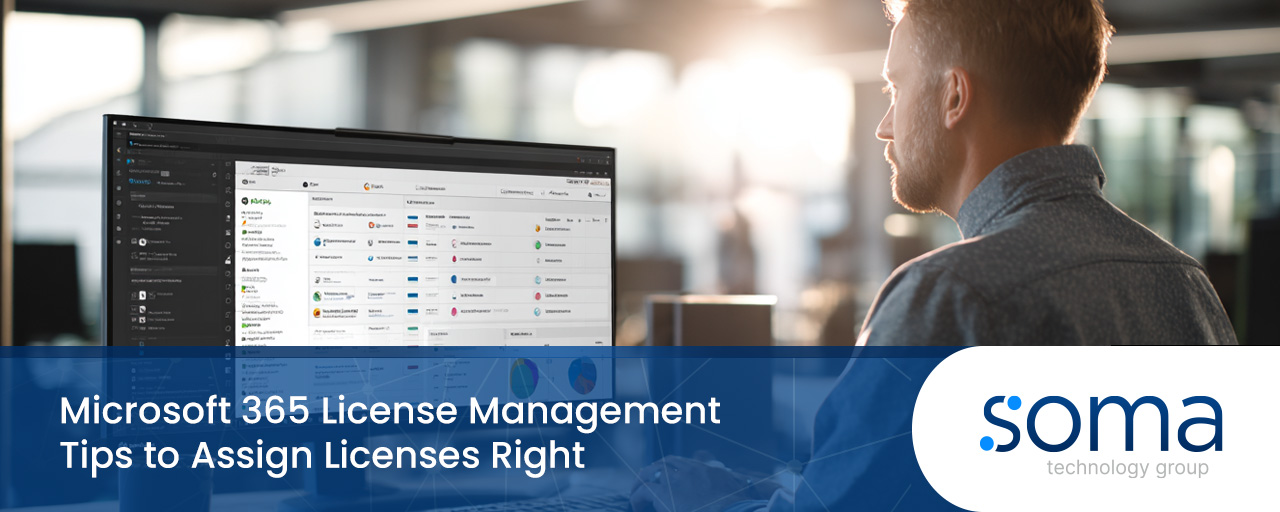
Microsoft 365 License Management Tips to Assign Licenses Right
Managing Microsoft 365 licenses is more than just assigning seats. For many businesses, especially those scaling quickly, it's easy to lose track of unused licenses, misconfigured user settings, or inefficient subscription plans. In this blog, you'll learn how to manage Microsoft 365 licenses effectively, avoid common pitfalls, and optimise your Office 365 setup. We'll also explore how to assign and unassign licenses, use the admin center, and ensure each user account is properly configured.
[.c-button-wrap2][.c-button-main2][.c-button-icon-content2]Contact Us[.c-button-icon-content2][.c-button-main2][.c-button-wrap2]
Understanding Microsoft 365 license management
Microsoft 365 license management is the process of assigning, tracking, and optimising licenses across your organisation. It ensures that each user has access to the tools they need—without overspending on unused or duplicate licenses.
When done right, license management helps administrators maintain control over costs, user access, and compliance. For businesses using Microsoft 365, especially at the enterprise level, it's essential to manage licenses through the Microsoft 365 admin center. This includes assigning licenses to new users, unassigning them when staff leave, and reviewing your current subscription to match business needs.
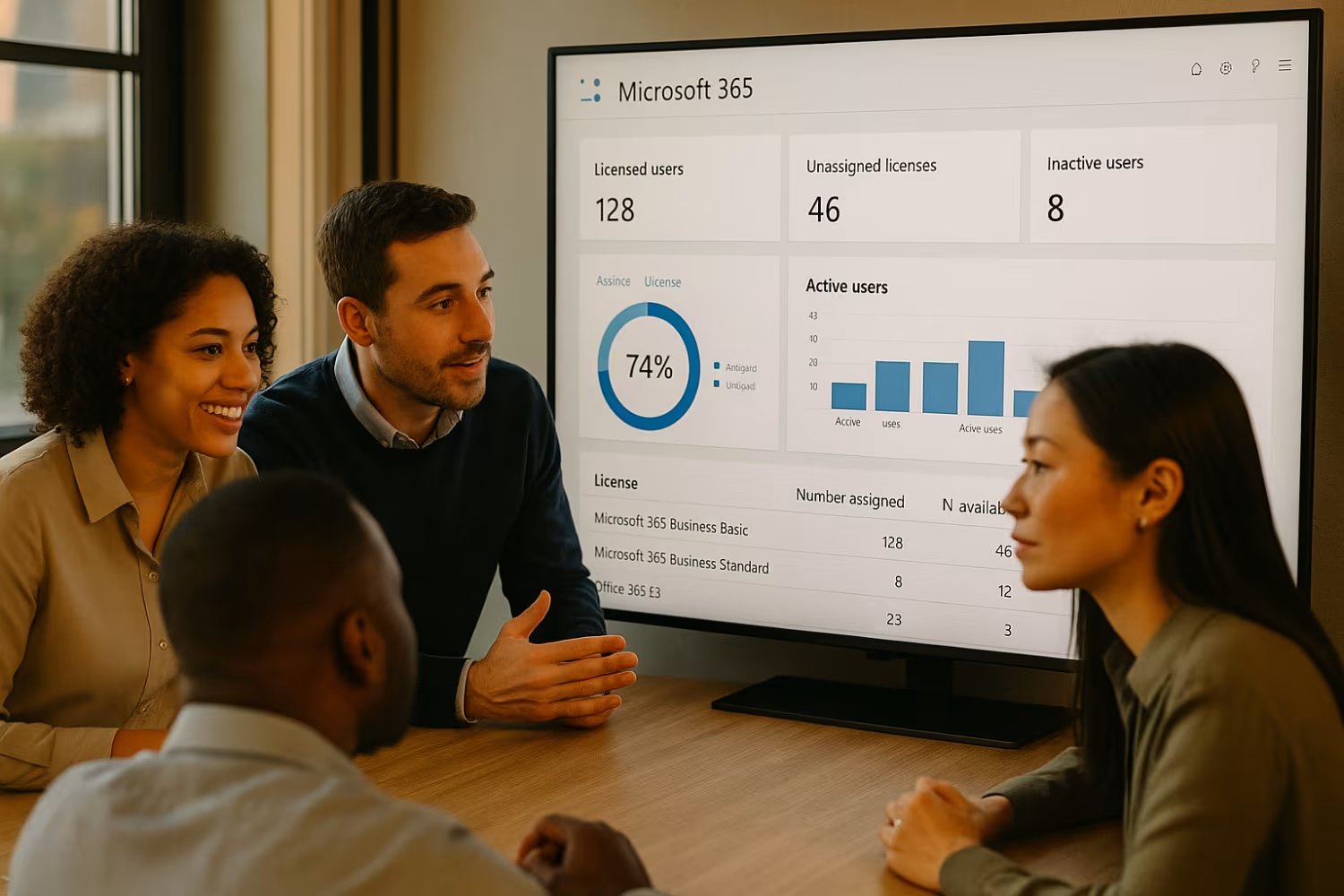
Costly mistakes to avoid in Microsoft 365 license management
Even experienced IT teams can make simple errors that lead to wasted budget or compliance issues. Here are the most common mistakes and how to avoid them.
Mistake #1: Forgetting to unassign licenses
When employees leave or change roles, their licenses often remain active. This means you're paying for access no one is using. Always unassign licenses promptly to free them up for others or reduce your subscription count.
Mistake #2: Assigning the wrong license type
Not all users need the same tools. Assigning a full Microsoft 365 E5 license to someone who only uses email is wasteful. Match license types to actual job needs to save money.
Mistake #3: Not using the licenses page regularly
The licenses page in the admin center gives you a clear view of what’s assigned and what’s not. Skipping regular checks can lead to overspending or compliance risks.
Mistake #4: Ignoring inactive user accounts
User accounts that haven’t been active for 30+ days should be reviewed. These may belong to former staff or duplicate entries. Removing or consolidating them can improve security and reduce costs.
Mistake #5: Overlooking entitlement limits
Each license comes with specific entitlements—like access to Microsoft 365 apps or cloud storage. Assigning licenses without understanding these limits can lead to performance or access issues for users.
Mistake #6: Not auditing Dynamics 365 usage
If you're using Dynamics 365, make sure you're not assigning licenses to users who don’t need them. These licenses are often more expensive and should be monitored closely.
Mistake #7: Relying only on manual tracking
Manual tracking through spreadsheets is error-prone. Use automated tools or built-in Microsoft 365 reporting features to stay accurate and efficient.
Key benefits of effective license management
Proper license management offers several business advantages:
- Reduces unnecessary costs by identifying and removing unused licenses
- Improves compliance by ensuring only authorised users have access
- Helps IT teams manage user access across departments and roles
- Simplifies onboarding and offboarding processes
- Ensures entitlement limits are respected for each user
- Provides clear visibility into license usage through the admin center
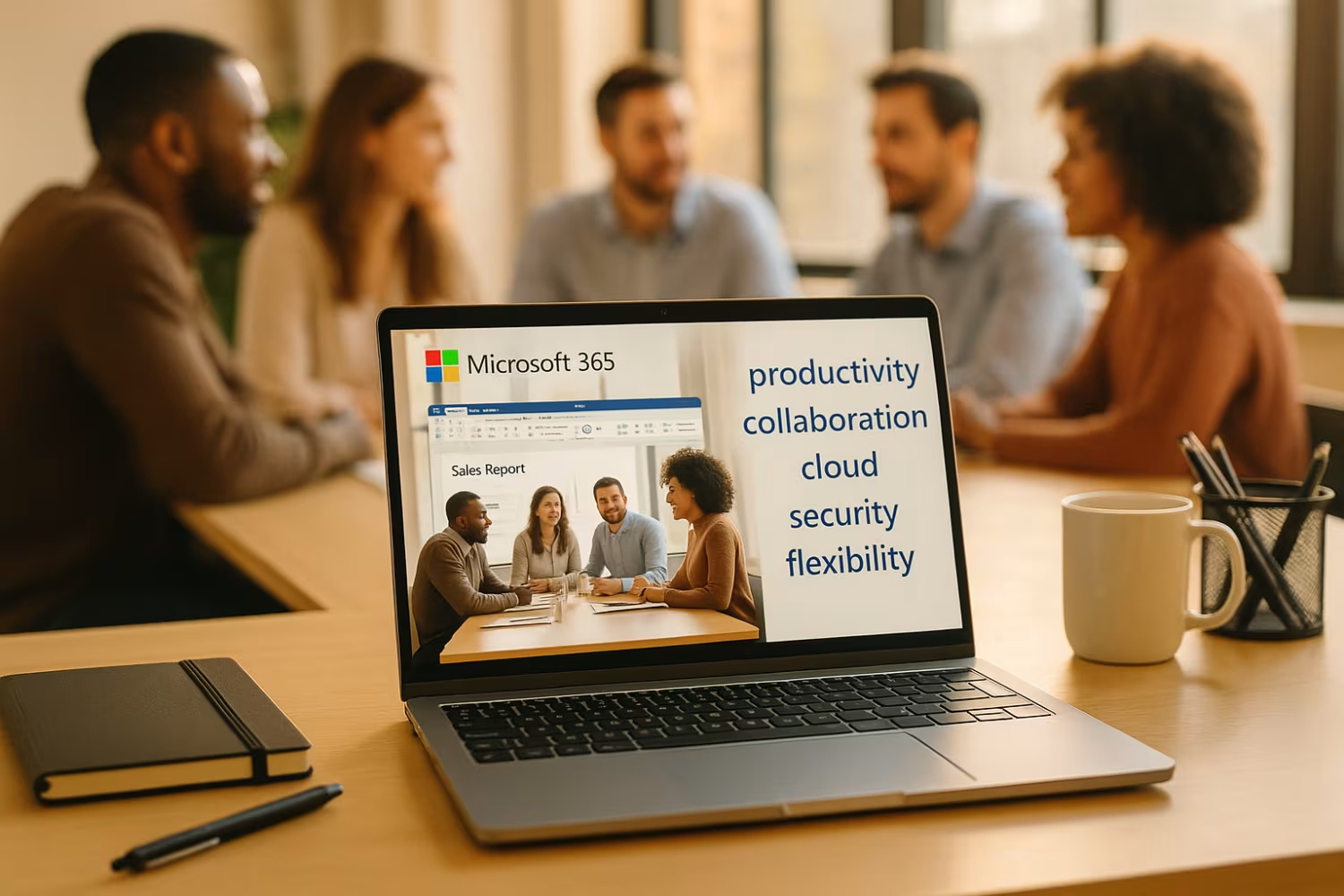
How SaaS models impact license management
Software-as-a-Service (SaaS) platforms like Microsoft 365 offer flexibility, but they also require active management. Unlike traditional software, SaaS licenses are subscription-based and can be scaled up or down monthly.
This flexibility is great for growing businesses, but it also means you need to monitor usage closely. If you forget to unassign licenses or fail to adjust your subscription, you could be paying for more than you use. The admin center provides tools to help you manage these changes, but it’s up to you to use them effectively.
Steps to optimise Office 365 license usage
Optimising your Office 365 setup doesn’t have to be complex. Here are practical steps to improve license efficiency.
Step #1: Review active users monthly
Check the list of active users and compare it to your license count. Remove or reassign licenses from inactive accounts to avoid waste.
Step #2: Use PowerShell for bulk actions
PowerShell scripts can help you assign or unassign licenses in bulk, saving time and reducing manual errors.
Step #3: Audit user account roles
Make sure each user account has the right permissions and license type. Over-licensing can be just as problematic as under-licensing.
Step #4: Set alerts for subscription changes
Enable alerts for subscription renewals or changes. This ensures you’re aware of billing updates and can adjust accordingly.
Step #5: Monitor Microsoft 365 apps usage
Use built-in analytics to see which apps are being used. If certain tools are rarely accessed, consider downgrading those licenses.
Step #6: Align licenses with job functions
Not every user needs the full suite of Microsoft 365 tools. Tailor license types to job roles to ensure cost-efficiency.
Step #7: Consolidate underused services
If you’re using multiple overlapping services (like separate email or storage apps), consider consolidating under Microsoft 365 to simplify management and reduce costs.

Best practices for implementation
Implementing a strong license management process starts with clear policies. Define who is responsible for assigning and unassigning licenses, and how often reviews should take place.
Use the admin center to automate as much as possible. Set up workflows for onboarding and offboarding, and use reporting tools to track license usage. Regular audits—monthly or quarterly—can help you stay on top of changes and avoid surprises on your bill.
Best practices for Microsoft 365 license management
Here are some key practices to keep your license management process efficient and compliant:
- Assign licenses based on actual user needs, not assumptions
- Review your subscription plan every quarter
- Use the admin center to track license usage and alerts
- Train your IT administrator on PowerShell and reporting tools
- Keep a record of all license assignments and changes
- Regularly check for inactive or duplicate user accounts
Following these steps can help you avoid unnecessary costs and ensure your Microsoft 365 setup supports your business goals.

How soma technology group can help with Microsoft 365 license management
Are you a business with 20 to 1000 employees looking for a better way to manage Microsoft 365 licenses? If you're growing fast, it's easy to lose track of who has access to what—and what you're paying for. We help businesses like yours streamline license management and reduce costs.
Our team works with you to audit your current setup, optimise your Office 365 license usage, and implement tools that make license tracking simple. Whether you're using Microsoft 365, Dynamics 365, or other SaaS tools, we’ll help you get the most value from every licence.
[.c-button-wrap2][.c-button-main2][.c-button-icon-content2]Contact Us[.c-button-icon-content2][.c-button-main2][.c-button-wrap2]
Frequently asked questions
How do I assign a license to a new user?
To assign a license, go to the Microsoft 365 admin center, select the user, and choose the appropriate license from your subscription. Make sure the user account is active and correctly set up.
Assigning licenses this way ensures the user gets access to the right apps and services. It’s also important to track these assignments so your administrator can manage billing and avoid overuse.
What happens if I forget to unassign licenses?
If you don’t unassign licenses when users leave, you’ll continue to be billed for them. This can add up quickly, especially in larger organisations.
Use the admin center to review active users and unassign licenses from inactive accounts regularly. This keeps your license count accurate and helps manage your Microsoft 365 costs.
Can I manage licenses in bulk?
Yes, you can use PowerShell to assign or unassign licenses in bulk. This is useful when onboarding or offboarding multiple users at once.
Your IT administrator should be trained in PowerShell commands to ensure changes are applied correctly. This method also reduces manual errors and saves time.
How do I know which users are using which apps?
The admin center includes usage reports that show which Microsoft 365 apps each user is accessing. These reports help you identify underused services.
By reviewing these reports, you can adjust license types or remove unnecessary subscriptions. This supports better Office 365 license optimisation.
What’s the difference between a license and an entitlement?
A license gives a user access to Microsoft 365 services, while an entitlement defines what specific features or apps they can use within that license.
Understanding entitlements helps you assign the right license type for each user. This ensures they have what they need without overpaying.
How often should I review my licenses page?
You should check the licenses page in the admin center at least once a month. This helps you spot unused licenses and manage renewals.
Regular reviews also ensure that your subscription matches your current business needs. It’s a simple step that supports better license management overall.
.svg)
.webp)